FAQ's
MICROSOFT AUTHENTICATOR APP & MULTI-FACTOR
AUTHENTICATION (MFA)
Frequently Asked Questions (FAQs)
1. I don’t own a CUG phone. How do I use the authenticator app?
The authenticator app is linked to your device such as your smartphone or tablet, and not an assigned phone number (e.g. CUG). This means that you can install the authenticator app to your personal device (smartphone or tablet) and add your UTech, Ja. account.
If you are unable to complete the process, contact timsupport@utech.edu.jm for assistance.
2. I already use call or text, why do I need the authenticator app?
3. What if I accidentally leave my cellphone or mobile device which has the authenticator app on it at home?
If you are unable to authenticate, contact timsupport@utech.edu.jm for assistance.
4. What if I don't have a smartphone or tablet on which to download the MFA app or a cell phone that can receive a text or call to sign into my UTech, Ja. Office 365 account?
5. Why does the Microsoft Authenticator need to access my camera?
The Microsoft Authenticator needs access to your camera to scan the QR code (the weird looking square) on your screen. It does not use camera access for anything else.
6. I don’t want to allow Microsoft Authenticator to use my camera. What else can I do?
If you do not want to use the camera, choose the option “Cannot scan image”. This will give you the option to use a code to add your account to the authenticator app.
7. Why should I allow notifications from the Microsoft Authenticator app?
Push notifications are how the Microsoft Authenticator app alerts you to confirm (or deny) access to your account.
8. I already use the Microsoft Authenticator app to authenticate another account. How will that work?
Adding your UTech, Ja. account to your app will not interfere with other accounts. The Microsoft Authenticator app can be used to authenticate multiple accounts including personal accounts, work or school accounts, and other accounts (such as LinkedIn).
9. I don’t want to add UTech, Ja. email to my phone. Why do I need to add the app?
The authenticator app does not add your UTech, Ja. mailbox to your phone. The authenticator app provides you with a time-based numerical code or uses a two-digit number (number matching) to complete the authentication process.
10. Does Microsoft Authenticator track me?
Microsoft Authenticator does not track you. It will list your logins to UTech, Ja. protected resources as a method for you to recognize unauthorized access attempts. You can read the privacy policy in the Play Store or App Store when you search for the app.
11. I don’t want UTech, Ja. to be able to access my phone. What can I do?
Microsoft Authenticator does not give UTech, Ja. or Microsoft access to any data or information on your device. You can read the privacy policy in the Play Store or App Store when you search for the app.
12. I already have another authentication app on my mobile device. Why should I add the Microsoft Authenticator app?
Microsoft Authenticator app uses push notifications which are quicker and easier to use than some other authenticator apps. Our support staff are also familiar and best able to assist you if you use the Microsoft Authenticator app.
13. I don't have access to anything important. Why do I have to use MFA?
All UTech, Ja. faculty/staff and students have access to some secure information of one kind or another. If your UTech, Ja. account is compromised, it could be used to trick other employees into responding to a phishing email. Your account can also allow cybercriminals to more easily access systems or compromise users that do have access to the data the cybercriminals are looking for.
14. I don’t have a UTech, Ja. Office 365 account.
All active employees and students have a Microsoft 365 account and access to office.com. Just log in to https://office.com using your full UTech, Ja. email address. This will take you to the UTech, Ja. branded page for you to enter your password.
15. Will I have to approve every login?
Sign-in frequency varies depending on whether you choose to stay signed into your browser. However, you most likely will be prompted to authenticate at your first login each day.
16. I get prompted to purchase Office when I try to login at office.com. What should I do?
Ensure that you enter your full email address. Example: john.doe@utech.edu.jm
17. Will I need to use MFA to login to my office computer?
No, MFA will not be required to log onto your office computer.
18. I received a verification for a log in that I did not initiate, what should I do?
If you receive an authentication request from MS Authenticator (phone, text, app) from a log in that you did not initiate, deny it and then reset your Office 365 password.
This authentication request may mean that your password has been compromised and someone is trying to trick you into providing access to your account. You should ALWAYS deny an authentication request that you did not initiate.
If you require assistance, contact timsupport@utech.edu.jm for assistance.