Creating BbC Sessions with Direct Sign-In
To get started with creating your sessions in Blackboard Collaborate, log-in to your account at https://us.BbCollab.com with the username and password provided.
STEP 1
- Once you are logged in, the screen will take you to the Sessions window. Click on the “Create Session” button located at the top left of the window.
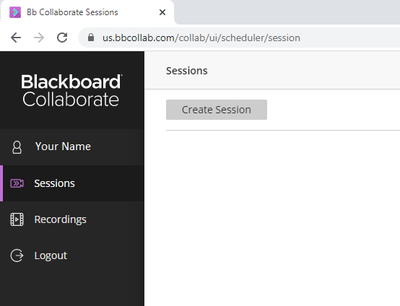
- A window will open on the left of your screen which requires details pertaining to your session. Fill in the Session Name for example “MAN1001 – Basics of Management (Lecture)” or “Training Committee Meeting”, the Start Time and End Time for your session, as well as any other setting necessary for your events.
If this is a recurring session, click the checkbox for “Repeat Session”.
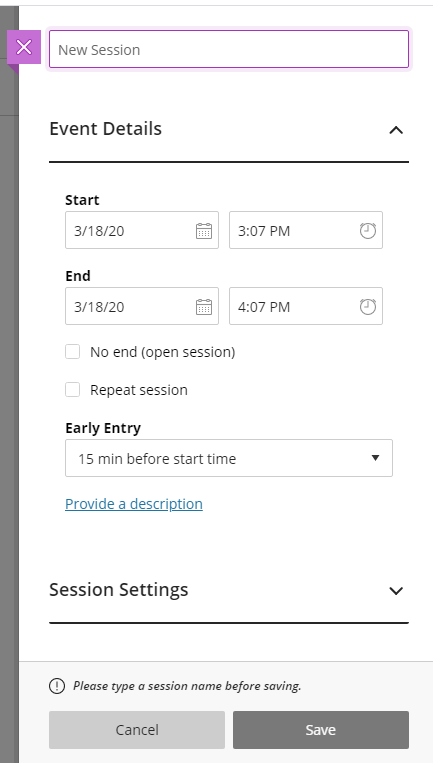
For Lecturers
For easy access/distribution, we recommend sending the guest link for your session to your students.
You may utilize the invitation section for any other participant/presenter that you wish to add in the session for example: technologist, assistants, guest lecturers.
You can add participants by clicking on the ✚ sign to invite attendee and indicate the role they will play (participant, presenter, moderator)
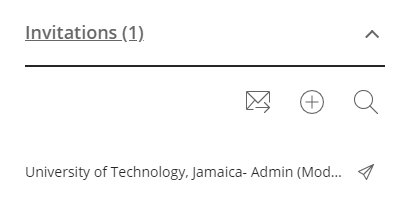
For Non-Instructional Web Conferencing (Training, Committees, Meetings etc.)
For controlled access to your session, we recommend sending invitations to your participants by adding their names and email addresses to the invitations section when creating the session.
You can add participants by clicking on the ✚ sign to invite attendee and indicate the role they will play (participant, presenter, moderator)
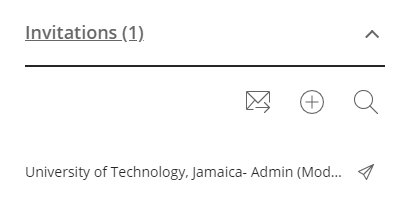
STEP 2
Once your session is created use the session options button at the extreme right of the session name in list, to join session or to copy the guest link to send to participants.
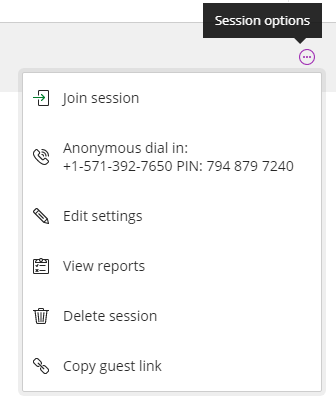

If a participant was added in Invitations, the individual will receive an email with instructions on how to join the session.