Creating BbC Sessions Using UTechOnline
Note: You must have access as an editing teacher in the UTechOnline course to be able to create BbC Sessions. If not, please contact tier1support@utech.edu.jm
To get started with creating your sessions in UTechOnline, please log-in to your account at https://utechonline.utech.edu.jm
STEP 1
- Once you are logged in, select the course you want to work on. From the drop down list in the settings menu found at the top left of the screen, select “Turn Editing On”.
- This will allow you to add your sessions based on the respective class week/topic.
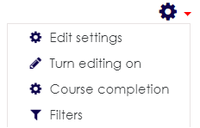
Open Session versus Group Session
- If you wish to do controlled/separate sessions for each group of students enrolled to the UTechOnline course, place the participants in the group in groups before moving on to the next step.
- If you are using an Open Session (all students enrolled in the UTechOnline course can participate) continue to the next step.
STEP 2
- In the appropriate topic or week section click “Add an activity or Resource”, select the “Collaborate” icon from the list and click “Add”.
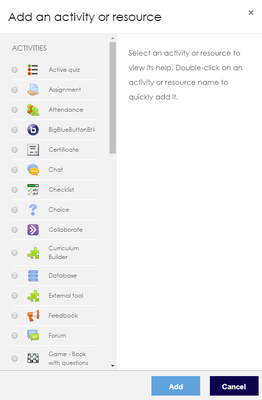
- A window will open on the left of your screen which requires details pertaining to your session. Fill in the Session Name for example “MAN1001 – Basics of Management (Lecture)”, the Start Time and Duration for your session, as well as any other setting necessary for your events.
For group session, select “separate groups” under the Common Module Settings tab.
The Join Session button will appear 15 minutes before the start of the session.
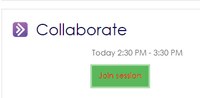
You can create a test session to familiarize yourself with the platform before your session begins. Don’t forget to exit or leave session properly when you are finished.
You may also view this instructional video on how to create your online sessions in UTechOnline.